Listings
Description:
Through this functionality, lists can be created with all the information that we need to extract from the application. To create a new list, click on the button + located at the top.

And the following screen will appear:
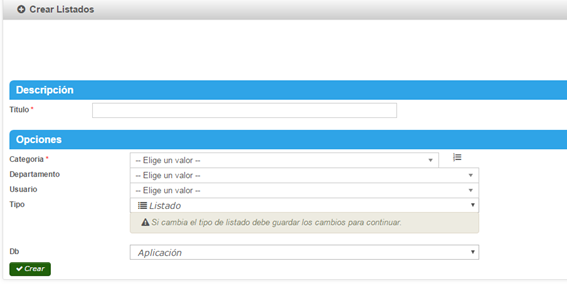
Fields:
Title: We will have to write the name that we want to give the list.
Category: A drop-down will appear with all the topics on which we can make the list, customers, billing, etc.
Department: We will indicate to which department it is directed, so that later on in the summary of all the listings we can filter by this department.
User: What person is listing.
Kind: We will select if it is a list, graphic, label, etc.
Db: We will indicate where the information of the application or radius comes from.
Once the previous information is completed we will proceed to create the list.
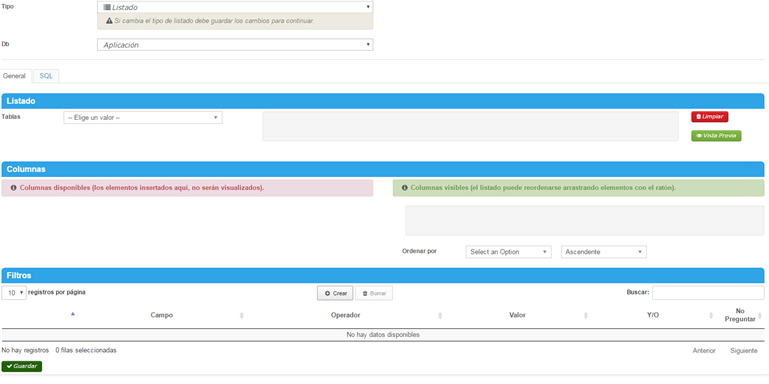
The listings can be made by the General form or by SQL.
Listed from the general tab:
 A drop-down will appear to select the main table on which we want to list. In turn we will have to associate with other additional tables.
A drop-down will appear to select the main table on which we want to list. In turn we will have to associate with other additional tables.
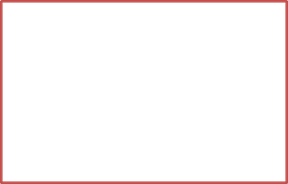
.
Once we have selected the main table and the additional tables, different fields will appear depending on the table.
Example:
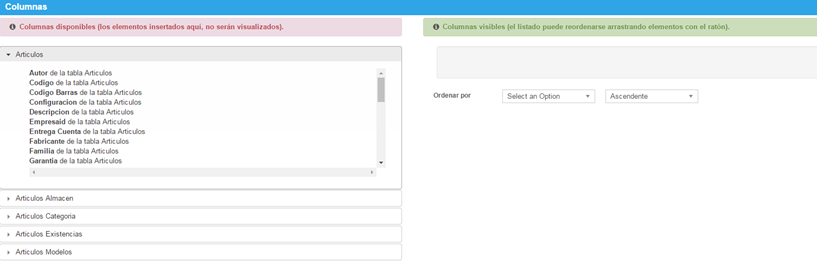
In the left column we will see all those fields in the tables that we have selected above. Those fields that we are interested in showing the list we will have to move them to the right column.
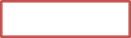
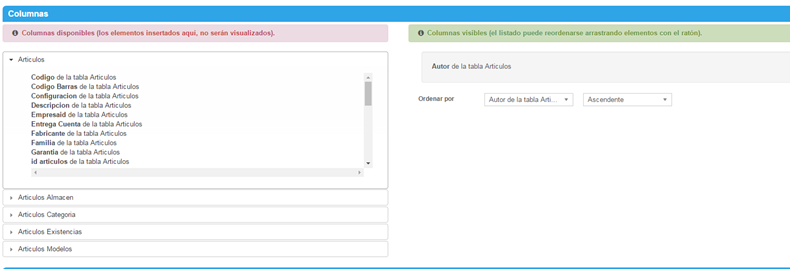
Once we have in the right column all those fields that we want to show in the list, we will look a little further down the Filters tab.

If we click on Create,  A window will appear with all those filters, which we can add to the list.
A window will appear with all those filters, which we can add to the list.
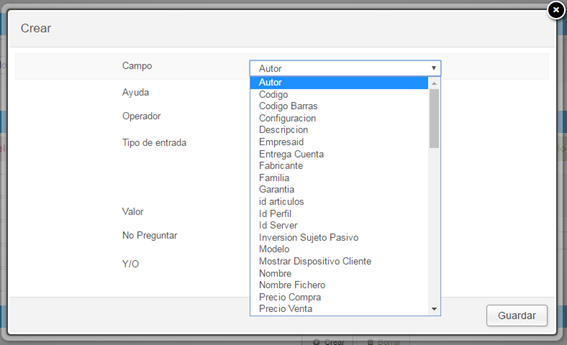
Countryside: a drop-down will appear with all the fields on which we can make the list.
Help: A box will be displayed with information about the field we have selected.
 Operator: It will be the filter identifier
Operator: It will be the filter identifier 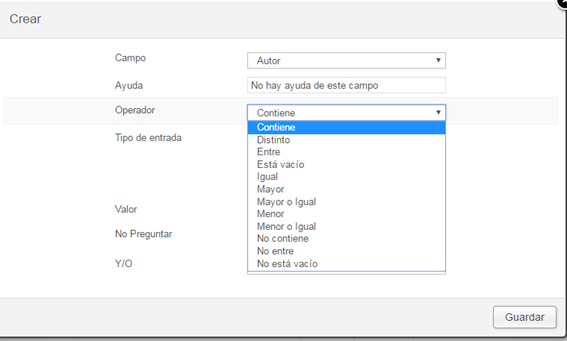
Ticket type: We will indicate if it is text, if it is a selection or date.
If we select text:
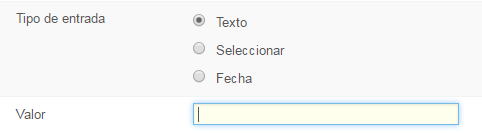
We will have to write in value the words which will act as a filter.
.
If we check select: we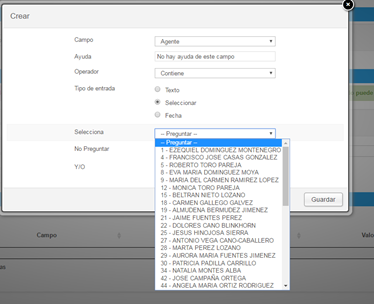 a dropdown will appear related to the field we have marked.
a dropdown will appear related to the field we have marked.
If we mark a date: it will give us the option to choose which period of time to choose.
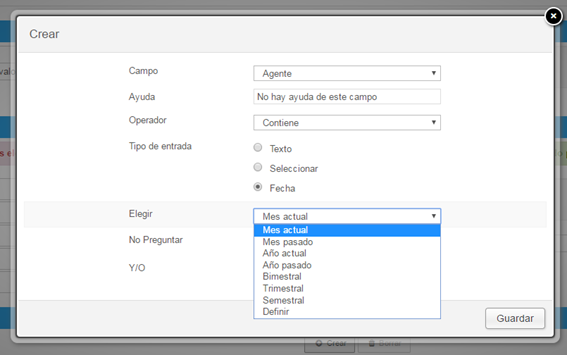
Do not ask
me:

